Google, in its almighty big tech way of harvesting more of your privacy, has a hidden feature inside its photos and maps tools that looks like a weather map when accessed. Instead, the only storms you see are exactly where you’ve been, when you were there and the photos you captured in that spot.
Yes, Google still tracks your every move with location data and more. In exchange, it makes some of the most sought-after mapping tools and photo-storage tools. What’s convenient and a novelty is also a very personal history of your life available to anyone who can get access to your phone or Google account.
- iPhone: 4.7 stars (at time of publishing)
- Android: 4.5 stars (at time of publishing)
If you don’t want to be tracked and have all of your photos’ location data mapped on Google, then follow these tips.
The short answer is yes, Google can track all your data, even through the photos you take. Google’s services and applications often request various permissions, such as access to your device’s camera and photo library, in order to provide features and functionality. By granting these permissions, you enable Google to analyze and process the data within those photos, which can contribute to its data-collection efforts. However, this happens only when you have the Location Settings for your photos turned on. There is a way to turn this off. However, this will still show a location on your photos that only you can see.
How to limit Google’s tracking of your photos on your iPhone
Open Google Photos
- Photos with location – Click this row, and you’ll see all the photos you currently have with location details
- Location sources – Click this row, and it will show you how your photos get location data. Under location Services, you will see the following three options:
- Camera settings – review whether your camera app adds location to photos (Tap it, and you will see detailed instructions in the app on how to adjust per setting)
- Estimate missing locations – if you toggle this Off, it will prevent the use of landmarks, your location history and other sources to estimate where your photos were taken.
- View and manage estimated locations – If you click this row, you’ll see all your photos with estimated locations. Here’s how to enter a location or remove a location:
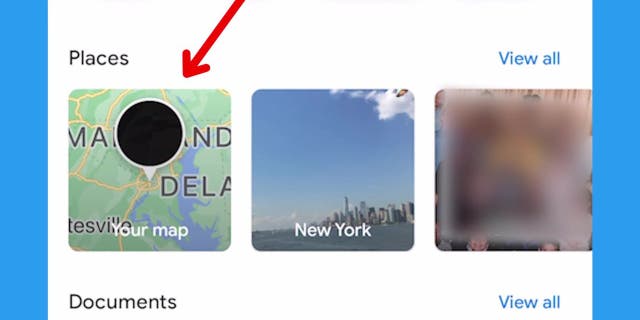
Map for photos (Google)
HOW TO REMOVE YOUR LOCATION FROM PHOTOS
- Click a photo
- Click the three dots in the top right of the photo
Scroll down and note the “estimated location” under the photo
Click the pencil icon at the end of the row, and click “Remove location.” Similarly, if for some reason you wanted to add a location to this photo, you could manually add it in this box where it says Enter location
- Photos with location – Click this row, and you’ll see all the photos you currently have with location details
- Location sources – Click this row, and it will show you how your photos get location data. Under location Services, you will see the following:
- Estimate missing locations – if you toggle this Off, it will prevent the use of landmarks, your location history, and other sources to estimate where your photos were taken
View and manage estimated locations – If you click this row, you’ll see all of your photos with estimated locations. Here’s how to enter a location or remove a location:
- Click a photo
- Click the three dots in the top right of the photo
AMAZON MAY SOON OFFER FREE WIRELESS PHONE SERVICE
Scroll down and note the “estimated location” under the photo
How to disable your location on photos on iPhone
- Go to Settings
- Click on Privacy and security
- Then tap on Location services
- Scroll down to Photos – then click Never
- How to disable your location on photos on Android
- Settings may vary, depending on your Android phone’s manufacturer
- Select the Camera app
- Tap the sprocket icon in the upper left
- Scroll down, and toggle off Location tags (This will remove any location tags to your pictures so no one can see where they were taken)
It’s important to realize that while you may want to be super-private if you do remove your location from future photos, you will not be able to search your photos by searching by city or state.
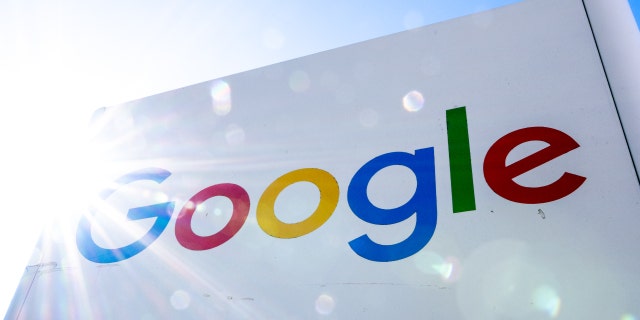
Google headquarters in Mountain View, California. (Photographer: Marlena Sloss/Bloomberg via Getty Images)
8 GREAT IPHONE ACCESSIBILITY TIPS TO MAKE LIFE EASIER
Open Google Maps on your phone while signed into your Google account
Click the icon in the upper right-hand corner
Click Your timeline
You can also set an Auto Delete option where the location data will be automatically deleted from your view after a period of time you set.
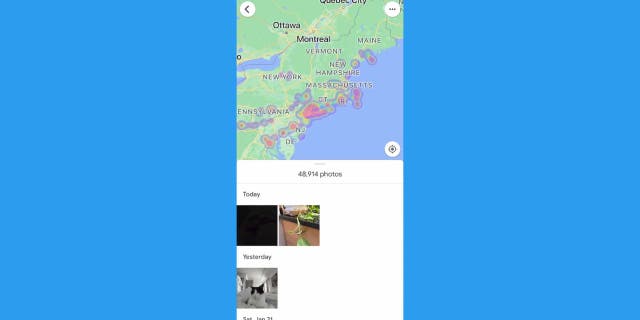
Google photo app locations (Google)
On a Desktop
HOW TO ADD YOUR FAVROITE WEBSITE TO YOUR DEVICES HOME SCREEN
Under History settings module in the center of the page, go to the Location History row, and click the row
Be sure to Turn off location history
You can also set an Auto Delete option where the location data will be automatically deleted from your view after a period of time you set.
Should Google and other big tech companies be required to ask you first before deep tracking of your life? We’d love to hear from you. Let us know by writing us at Cyberguy.Com/Contact
For more of my security alerts, subscribe to my free CyberGuy Report Newsletter by heading to CyberGuy.com/Newsletter
Copyright 2023 CyberGuy.com. All rights reserved.

